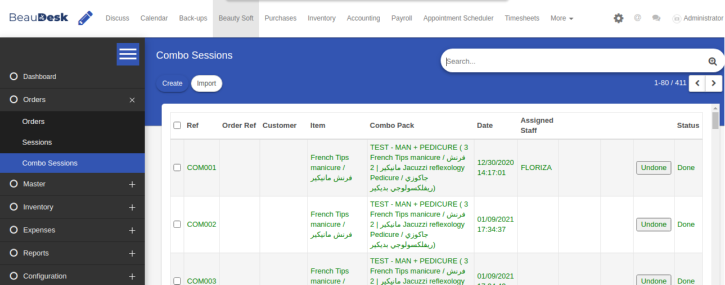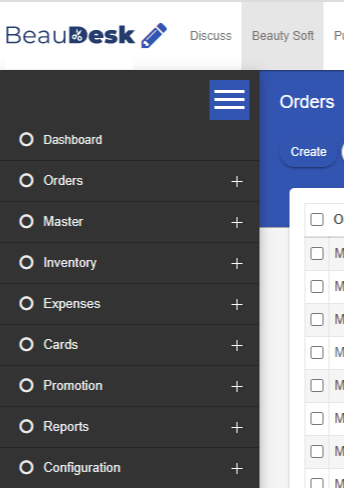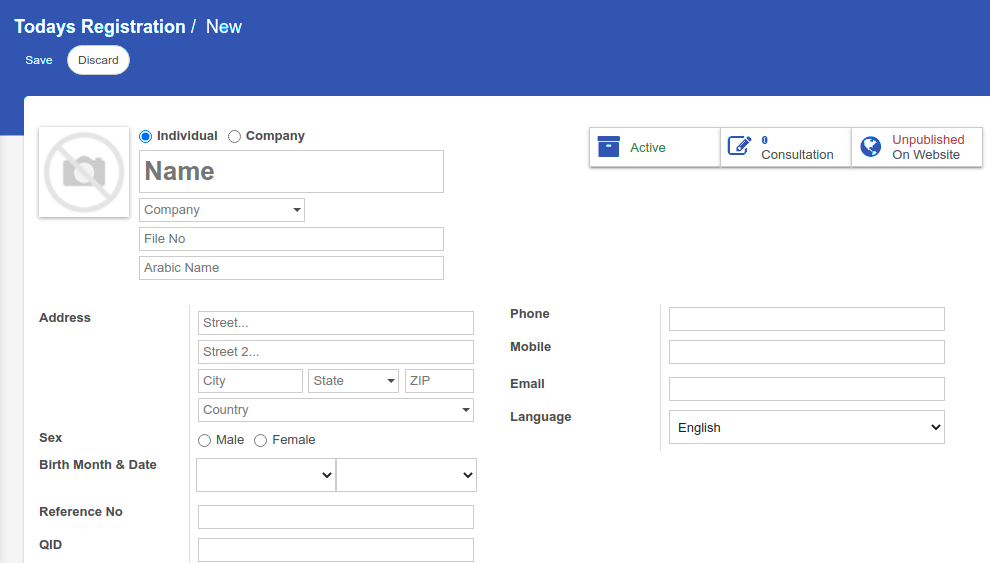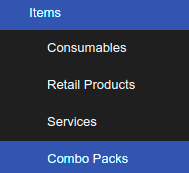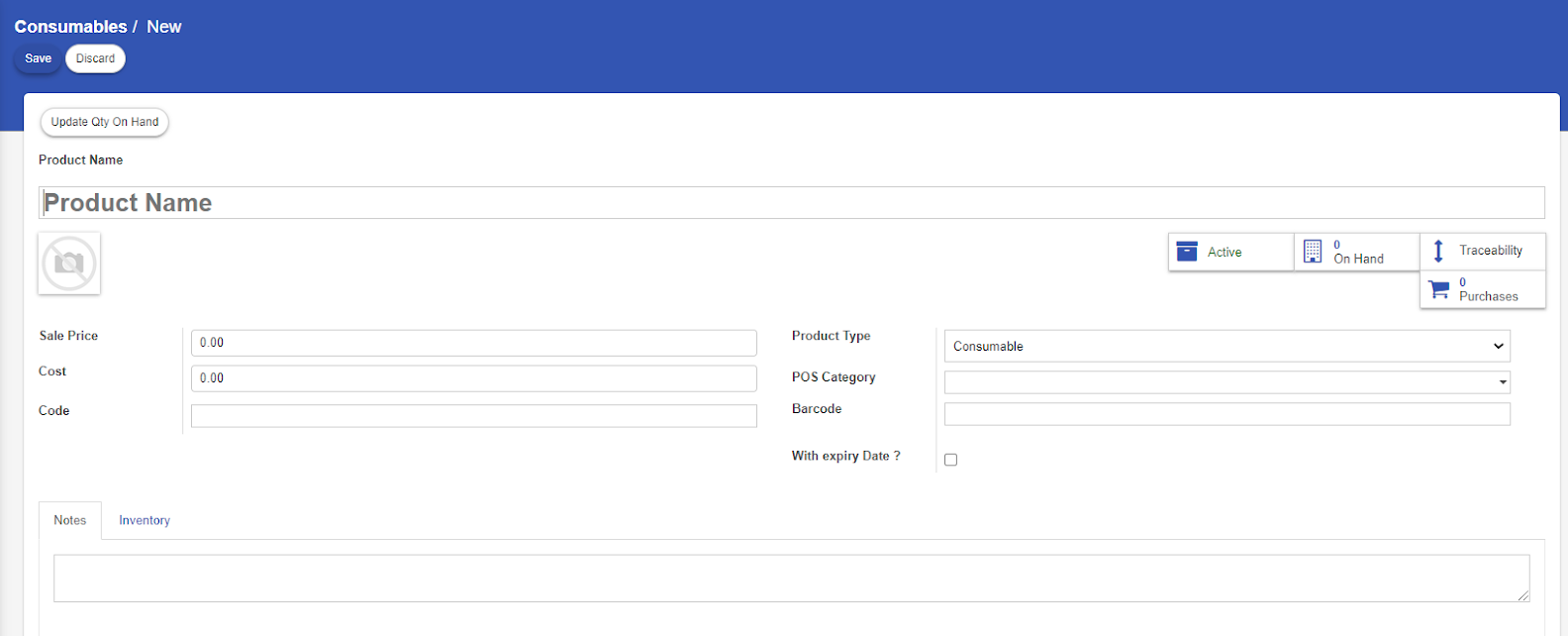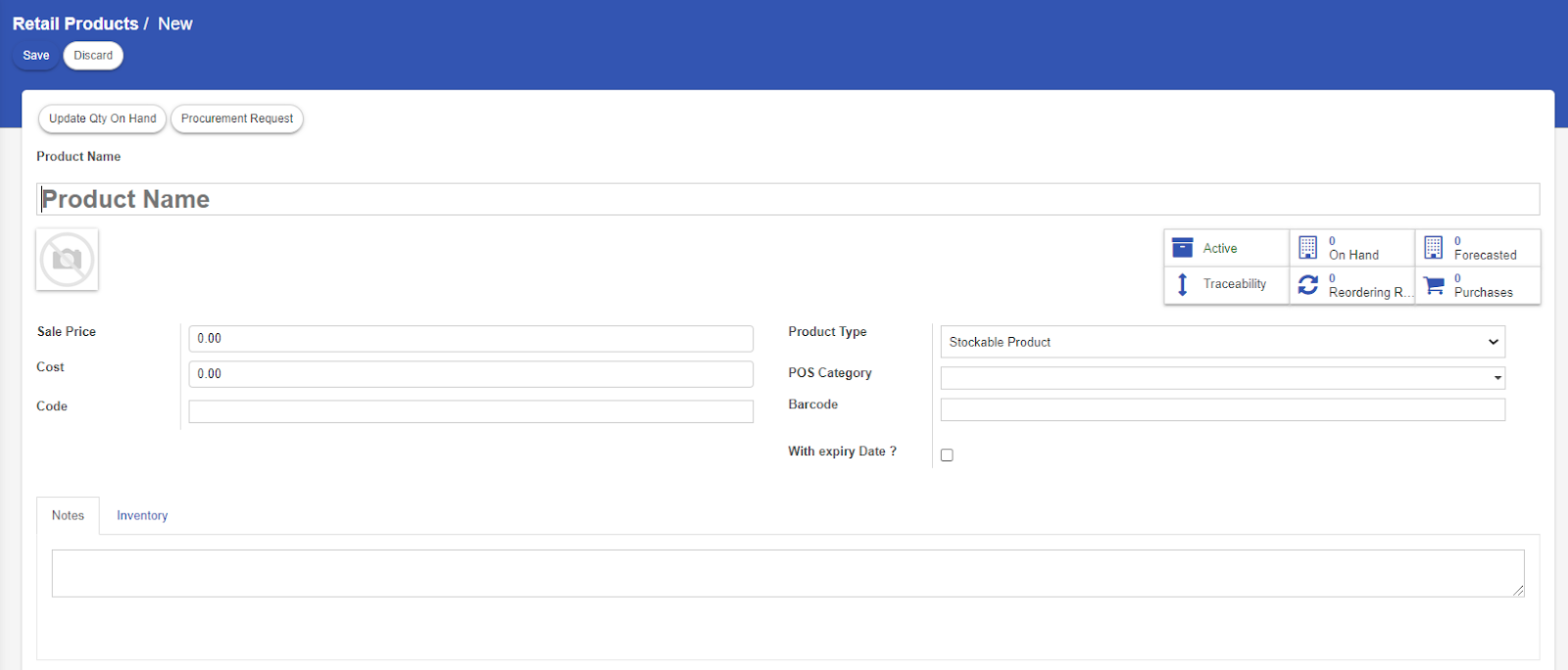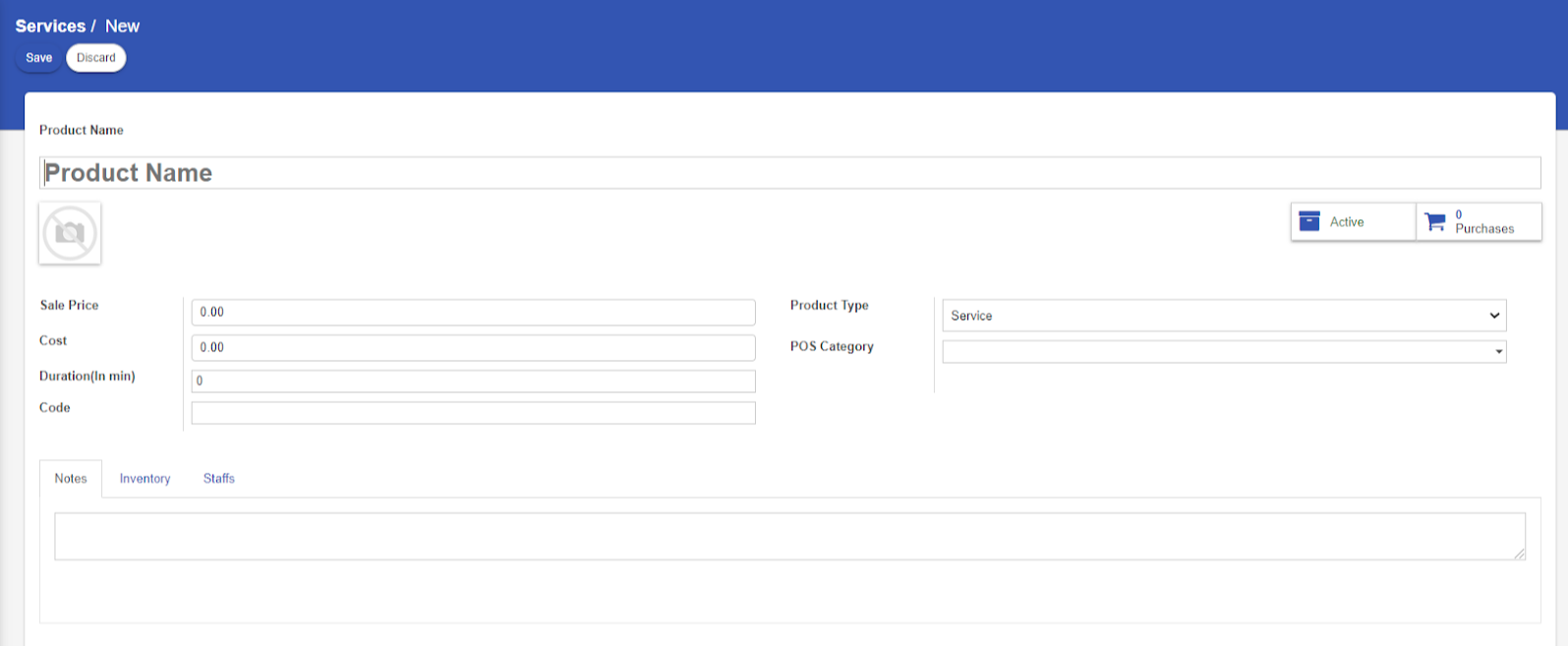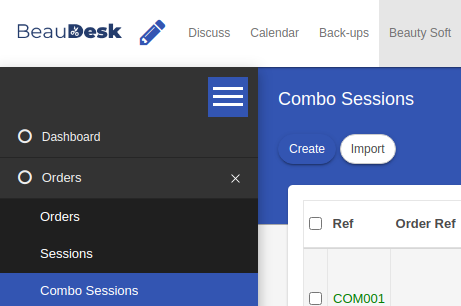Beauty Soft
On selecting the Beauty Soft module, you’ll get some sections on the left navigation bar as shown in the picture below. These sections are associated with some functionalities that any company needs.On opening the system, the below screen will appear, from there you can select your desired modules and work on them accordingly
Orders
There are two sub sections under order, one is order the other is session.In the order section you can view all the existing orders, and you can also filter them according to your requirements. Select “Orders” to see the list.
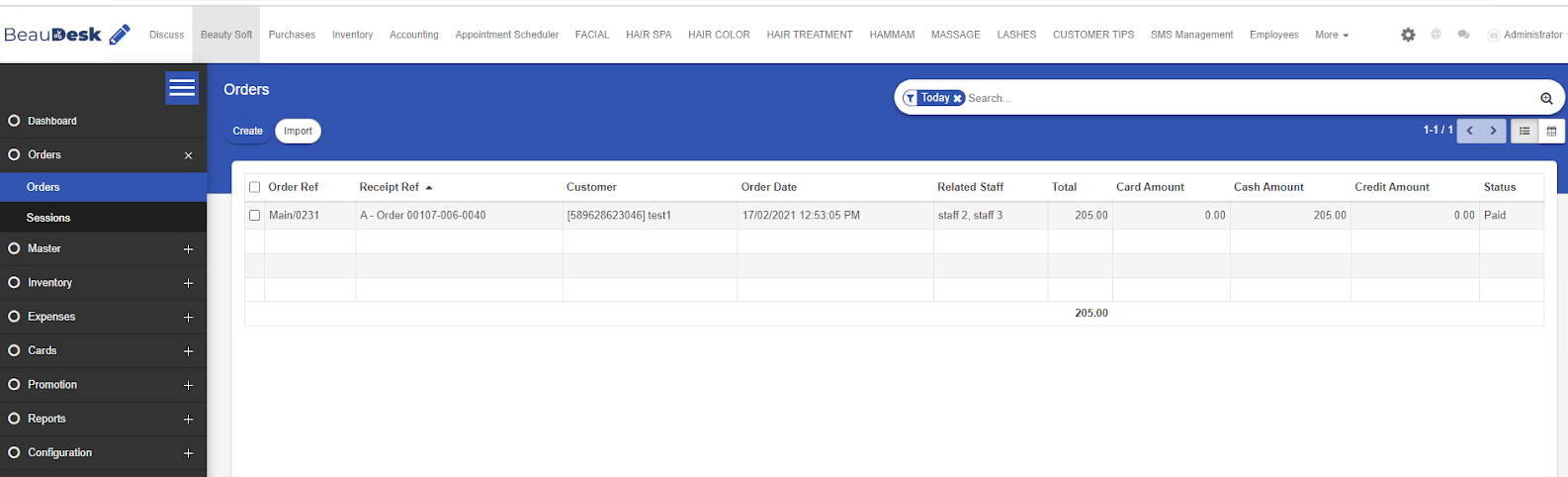
You can also create new orders by clicking on “create” and providing all the necessary details as shown in the picture below:
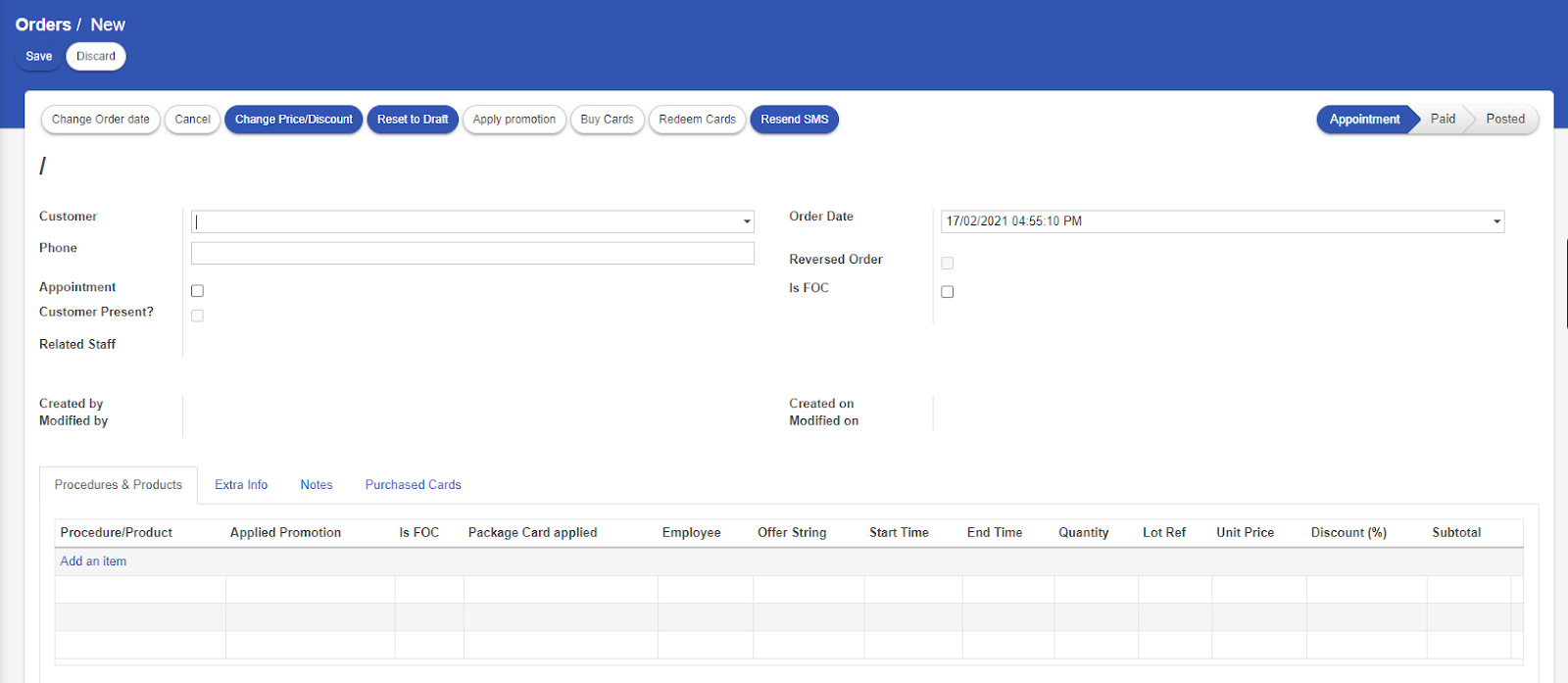
Once done with filling the information, click on “Save”, the order will be created and will appear on the appointment scheduler calendar.This order can be used for both salon services and retail product sales.
Sessions
For the session part, this is used for the staff to keep track of their work, everyday they have to open their sessions and close the sessions at the end of the day and post the appointments. In this case the manager will be able to see the daily records of all the staff at the end of each Day. To create sessions, select Order and then select “Sessions” under order.You can then see the ongoing sessions and closed & posted session list in the window.
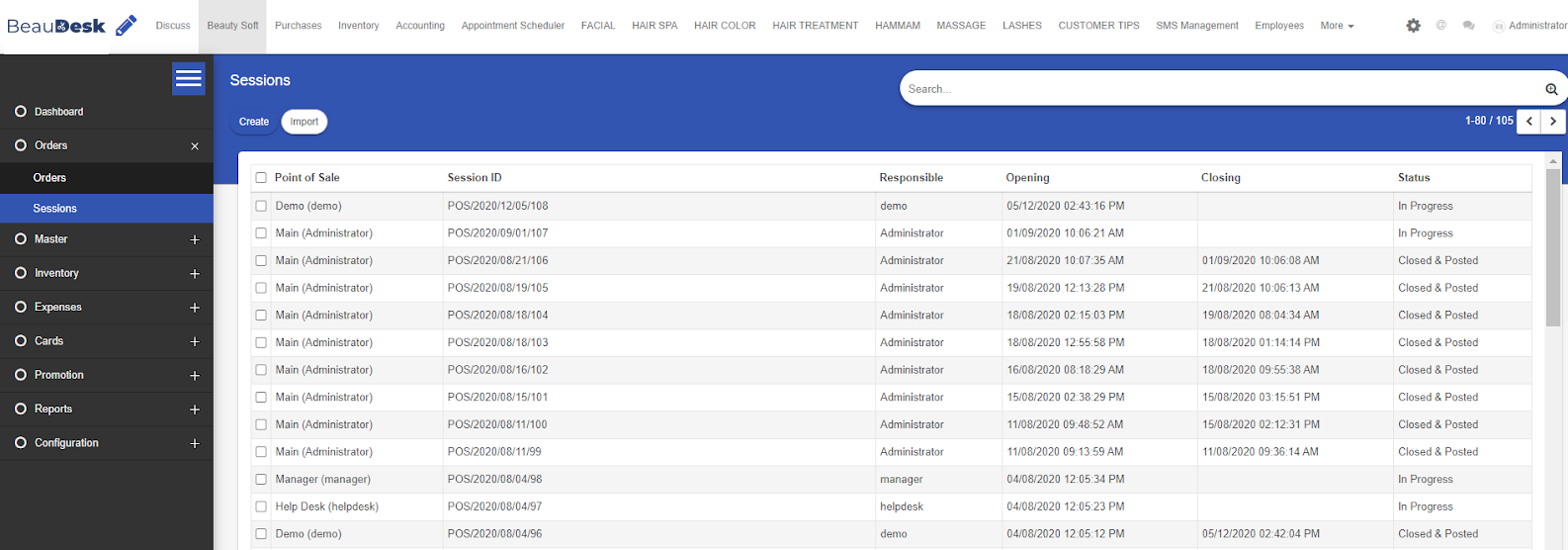
To open a new session, click on “create”. A new form will appear, Provide all the necessary details and click on the “save” button as shown in the picture below.
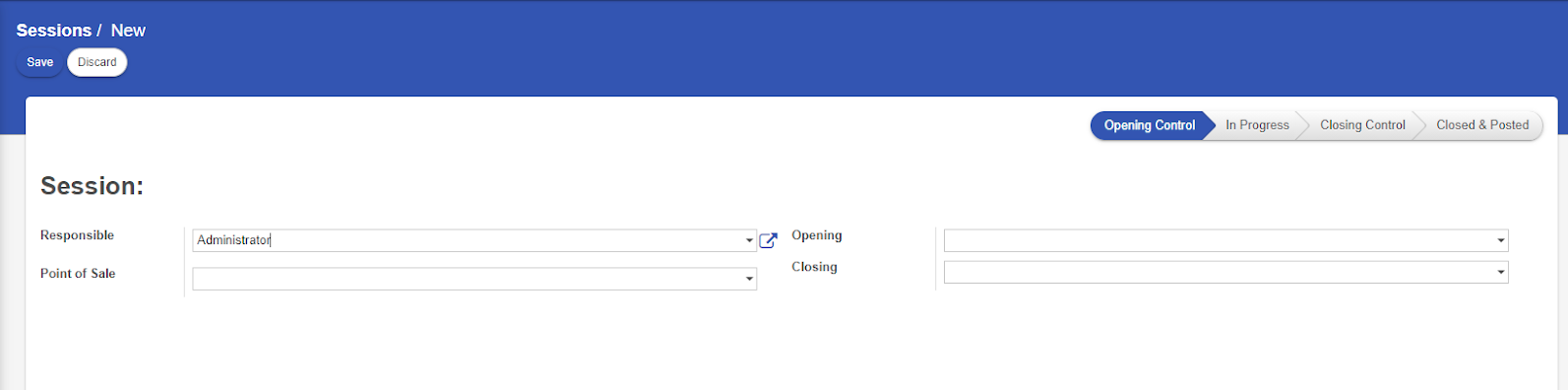
Then the session will be created and the status will change to “In Progress”.Everyday before leaving, the employee needs to validate their session and close it. To validate and close, simply click on the session from the list of sessions, then click on “validate closing & post entries”.

The session will be then closed and posted for the managers to see.
Master
Under Master you can manage customer accounts, employee accounts, and also the products and services in the salon
To view the list of the customers,employees or items, you can just select the desired section and the list will be displayed on the window.
To create a new customer, employee or item click on the “create” button. Provide the necessary details and click on “save”.
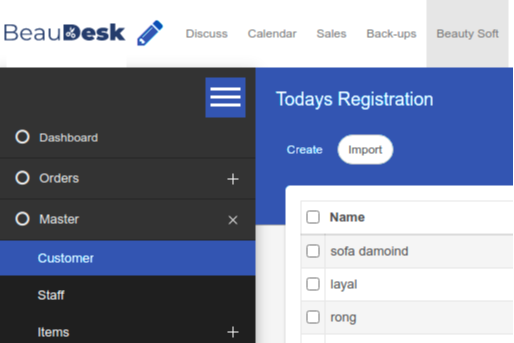
Create customer form
Fill up details of the customer and click on save to register the customer into the system.
Create employee form
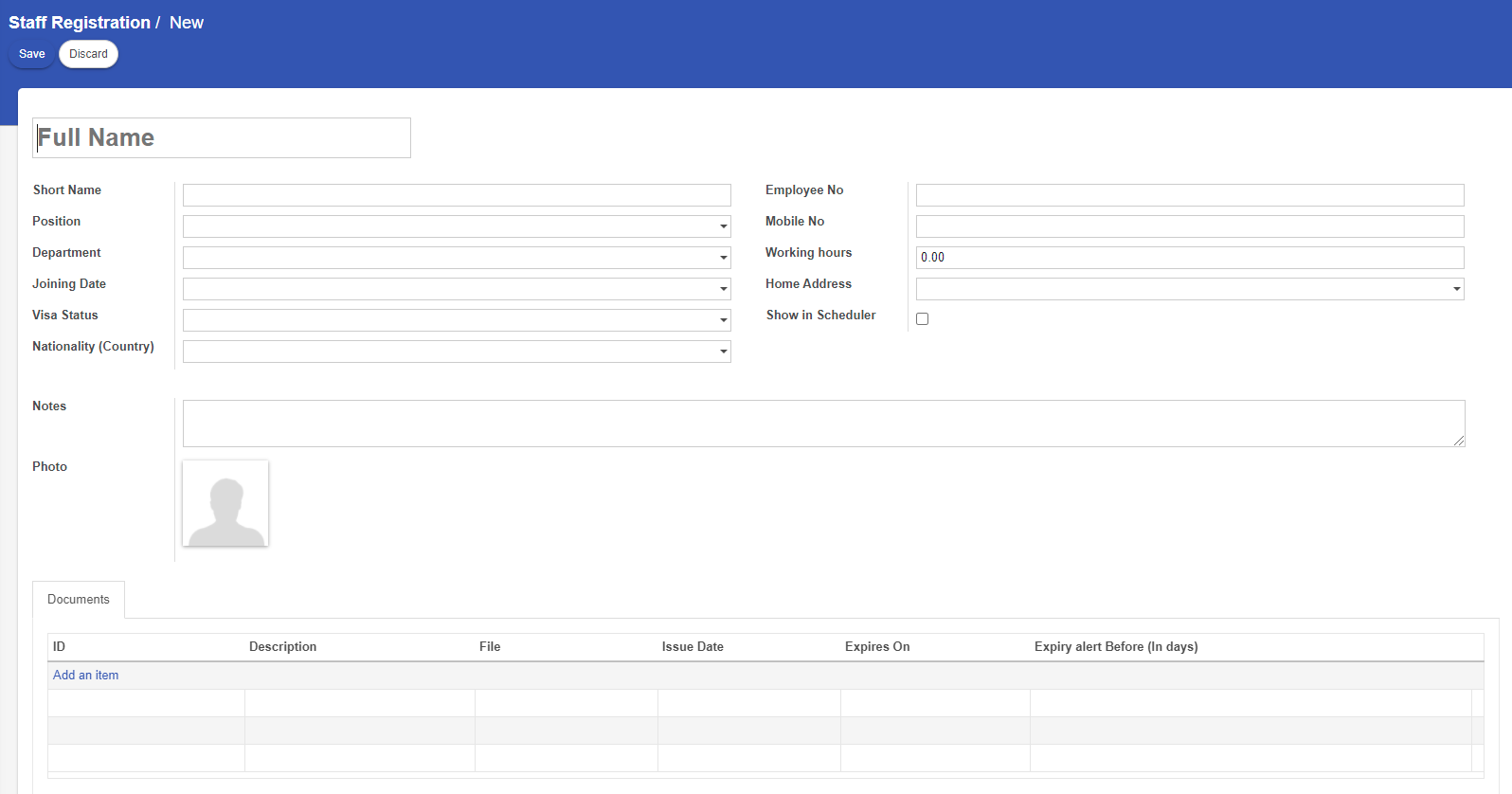
Fill up the details of the staff and mark “show in Scheduler” weather the staff should be visible on the appointment scheduler.
Create Item form
Consumables creation form
All the consumable products you can create in this form and click on save
Retail product form
You can create all retail products under this form and click on save button
Service forms
Combo pack forms
Combo pack is mainly used to give discounts when a customer orders for more number of services.
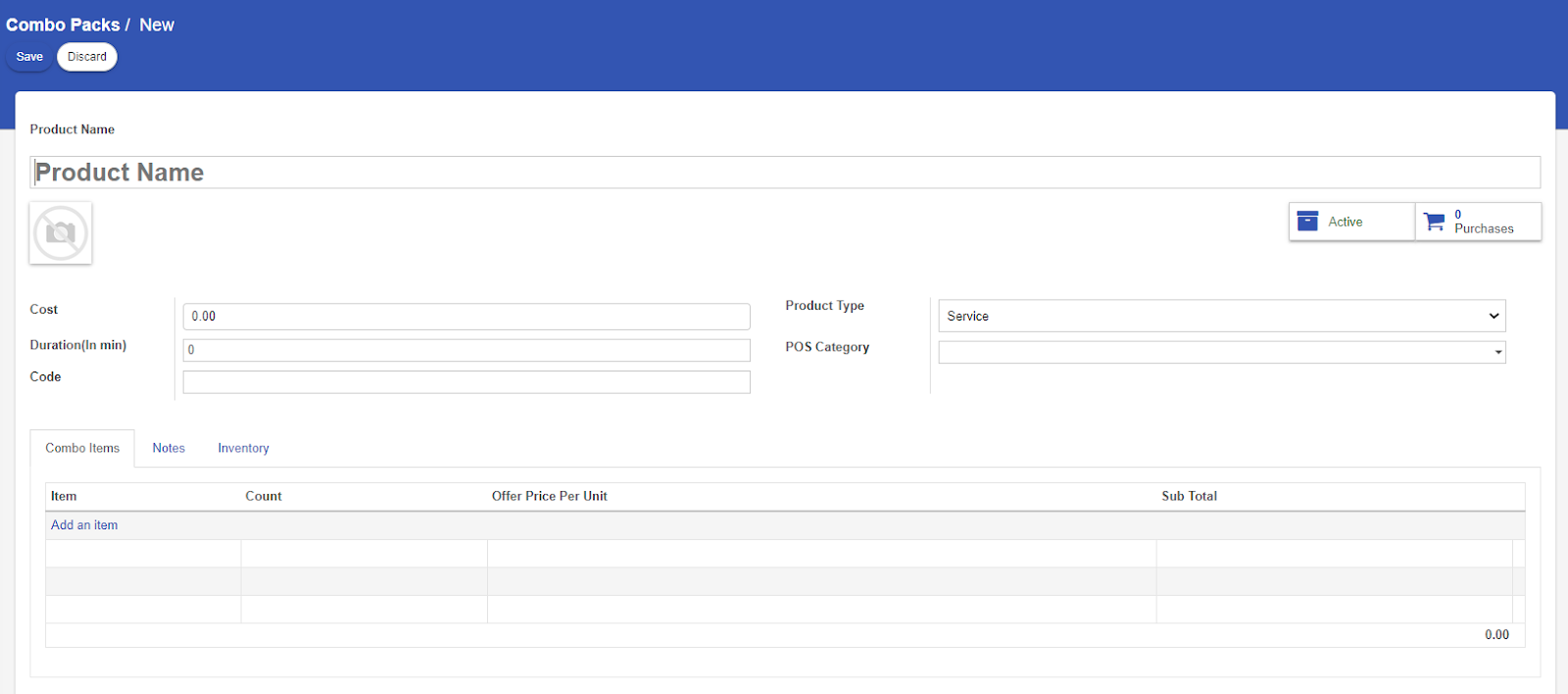
Once the combo pack is created, this will be available under the services. So, whenever there is an appointment, this pack can be selected.
Combo Sessions
Once the customer purchases the combo packs from order or appointment scheduler ,you can see the services added in the combo packs in combo session.
You can mark booking for the customers for the services in the combo packs from combo session also by clicking the mark booking button and you can see the status changes from draft to done once it is completed